|
AcadeMac
products - Nisus
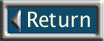
|
Feature List
|
Nisus Writer Special
Features
|
- Unlimited undos and redos
- Noncontiguous and rectangular selection
- Cut, copy, or append to ten editable Clipboards
- PowerFind and PowerFind Pro (grep) pattern-based Find/Replace
- Store last-used and often-used Find/Replace expressions
- Summary Search builds dynamic concordances
- Find & replace in all open files
- Find & replace in unopened files
- Pamphlet layout with one click
- Document linking and embedding
[ Back to Top ]
|
Document and Editing
Features
|
|
- Full drag and drop support
- Up to 24 open Glossary files, for quick insertion of text &
graphics
- Paste Special commands allow you to paste just text, just character
attributes, or just paragraph attributes.
- Import files by drag-and drop.
- Word Services support for external spelling/grammar checkers
- Automatic save and backup
- Open & Save in any popular format (Microsoft® Word,
WordPerfect®, RTF, QuarkXPress, PageMaker®, EPS &
other filters included)
- Date and time stamp
- Dynamic cross references
- Mail merge
- Catalog for file management
- 135,000+ word spelling dictionary
- 1.4 million response thesaurus
- When
pasting text containing a marker, you'll now get a conflict dialog
if there is a marker of the same name in another segment of the
document.
- Copying
text by option-dragging now gives marker conflict dialogs when
appropriate.
- Added
command key equivalents to the marker conflict dialog.
- For
consistency, option-selecting a marker from the Jump menu now
gives the deletion confirmation alert.
- Replaced
the obsolete menu item "To Index Reference" in the Jump
submenu with a new command "To Referenced Mark". If you
select some text and then invoke this command, it will find the
first cross-reference in the selection, and jump to the mark to
which the cross-reference refers.
- Formerly,
when you deleted a marker, the location of the former mark was
selected. Now this no longer happens, which is more reasonable
now that we fully support marks in any of the 3 stories.
- Previously,
if you tried to assign a marker name that was already in use,
you would be told of the problem after the name dialog had gone
away. Now you get an alert while the name dialog is still around,
so you can pick a new name without having to choose "Mark..."
again.
- For
consistency, other settings saved with the document now can that
the file has changed; that is, show the pencil icon and warn you
of changes if you choose to close the window.
- Appearance
Manager modifications were made to the Preferences dialog.
[ Back to Top ]
|
HTML
|
|
- Background
Color converts to HTML. Only new colors convert to HTML. All
old colors convert to black in HTML.HTML export option
- HTML Tool Bars
[ Back to Top ]
|
Interface/General
|
|
- Added
a "Repeat" last menu command item on the Edit menu.
- All
the hidden menu commands have been brought out into submenus.
For example, Copy and Paste now have their own submenus,
with all the previously key-modified commands as submenus.
- Added
dynamic scrolling to document windows and to all lists in dialogs.
This means that at the same time as you move the scroll button
the document scrolls.
- Added
Background Color feature.
- Added
Millions of Colors feature for foreground text colors and new
color names with more fixed color choices. Old color names are
preserved and are the only ones which can be used to mark text
for searching. Doing a search for a new or custom color will find
any new or custom color.
- Made
Return characters adopt the font and size of the previous character,
unless the previous character is another carriage return. This
adjustment will now be done to the whole document when it is opened
or reformatted, ensuring that old documents will be fixed up.
(This means that the last line of your footnote/footer/document
will no longer be a couple pixels too tall.)
- Text
and Picture clippings are now recognizable throughout Nisus Writer
(headers/footers/footnotes as well as the main document).
- Progress
bars are now shown instead of percentages in all places where
progress is indicated.
- Changed
Capitalize command to force all non-initial characters
to lowercase. What required two steps to get from "NOW IS THE
TIME" (lowercase then Capitalize) to "Now Is The
Time" now takes only one step.
- Now
Nisus Writer will update the font menu when fonts are activated
or deactivated by ATM Deluxe, MasterJuggler, or Suitcase.
- WYSIWYG
Font bitmaps are now cached in the preferences file, in resource
type 'FNBM'. You'll notice a considerable slowdown to your first
startup with this Nisus Writer version while the bitmaps are created
and stored, and a minor (perhaps unnoticable?) slowdown to future
start-ups while the bitmaps are read in. WYSIWYG font menu drawing
is now instantaneous.
- Made
it possible to choose some menu items that have a submenu. For
example, in the Print submenu of the File menu you
do not need to choose Print from the submenu, you can just
as easily choose Print on the primary level of the File
menu.
- Added
"Clear Memory" command to the Memory submenu of
the Edit menu. This will force the application to make
more memory available on your command.
- Promoted
the Windows submenu to full menu status with its own icon
to save space.
- Added
checkmark to frontmost window in Windows menu (changed
files are now underlined).
- Fixed
Stack command so that all title bars are visible; tiling
is also better now.
- Added
icons to various tiling commands in Windows menu.
- Fixed/added
window tiling commands, fixed modifier key + zoom box combos.
Now you can:
| Tile: |
control-option-shift zoombox |
| Stack: |
option zoombox |
| Tile Vertically (||): |
option-shift zoombox |
| Tile Horizontally (=): |
option-control zoombox |
| Tile 2 Vertically: |
shift zoombox |
| Tile 2 Horizontally: |
control zoombox |
- Included
window type icons in windows menu.
- Gave
more closing options:
| Close All These: |
closes all windows of the same type
as the front window. |
| Close All Others: |
closes all windows not of the same
type as the front window. |
| Close All: |
closes ALL windows. |
- The
Auto menu now appears to the right of the Windows
menu in the menu bar, and has a gear icon so there should be no
shortage of space on the menu bar.
- You
can now rename each of the autonumber counters. Your name stays
with that file but new files begin with the default names. Create
a Nisus New File Stationery document to always use your choice
of names for the counters.
- Made
Convert:Variables to Text handle all 3 segments
of the document (Headers, Footers, and Footnotes) if it is invoked
with no selection.
- Added
Date Stamp and Time Stamp menu items on the Variable
Stamp submenu. These will insert "raw" text that will not
update.
- The
"Display Paste Spot" setting is saved with documents.
- Made
it less likely that you will get an "out of memory" error when
resizing a large picture.
[ Back to Top ]
|
Catalog
|
|
- Modified
the line spacing in the Catalog so that the new color icons wouldn't
get scrunched together.
- Files
in the catalog are now represented by their (color) Finder icons.
- Individual
disks' Trash folders no longer show up in the Catalog.
- The
Catalog can now be printed.
- A colored
eye icon now shows up for documents in the catalog that are in
the search list
- A caching
scheme was implemented for the icons used in the Catalog. This
means that if you have lots of files with the same icon, the Catalog
should display somewhat faster.
- Implemented
dragging into Nisus Writer styled text with RGB text colors
- In the
Essential Files dialog, Remove is the default button
when a file is selected in the right-hand list. Also, double-clicking
a file in the right-hand list removes it.
- In the
Essential Files dialog, double-clicking a folder alias
in the left-hand list opens it rather than adding it to the right-hand
list.
- There
is a new menu command "Do AppleScript..." at the end of
the Macros submenu. When you choose this from the menu,
it presents a dialog in which you can type some AppleScript commands.
If there is a compile (syntax) error, you'll get a chance to fix
it, but if there is an execution error, the dialog will already
have gone away. When invoked from a macro, it can take two arguments.
The first argument is the script. The second, optional, argument
is "-" which means "don't put the result on the clipboard", as
with Frontier DoScript.
- When
interpreting a macro argument to Do AppleScript, convert
Nisus Writer soft returns to hard returns. Note that a Nisus Writer
soft return is not the same as a Script Editor soft return.
[ Back to Top ]
|
Find/Replace
|
|
- PowerFind
now has all the same capabilities that PowerFind Pro always
had: user-defined character sets, up to 63 found expressions,
parenthesized expressions that don't count as find expressions,
and shortest matches.
- Now
when you switch from PowerFind Pro to PowerFind,
the PowerFind Pro strings are translated into PowerFind
"bubbles".
- Changed
"Any Word" option in PowerFind Pro to put "~"
in the find field (instead of the more complex search string components).
- Added
wild cards for "Any Sentence", "Any Paragraph" and
"Any HTML Tag" to Find/Replace dialog. Using :S
for "Any Sentence" and :H for "Any HTML Tag"
metacharacters.
- Previously,
"Search All Open Files" didn't actually look at all open
files if "Whole File" was off. Now it does.
- Previously,
"Search All Open Files" searched invisible style libraries.
Now these are not searched.
- Dim
"Page Setup" and "Print" when the Find/Replace window
is in front.
- The
Find/Replace dialog has a new Appearance Manager-savvy design.
It is functionally different in that none of the buttons change
when you press the option key, and there is an "In Selection"
checkbox and a Macroize button. Also, previously, "Find
in Selection" didn't work in Summary Search mode.
- The
various "Found" PowerFind menu items are now enabled when
you are editing the Find text as well as when editing the Replace
text.
- There
is a new feature that will create a macro from the contents of
the Find dialog. It is available from the Macroize button
in the dialog, and new items in the Find/Replace menu.
- Defined
15 new PowerFind bubbles. These are not available from the menus,
but can be created by converting from PowerFind Pro to PowerFind.
- With
the Appearance Manager (standard in system 8) you can click in
the menu bar, and then (with the mouse button released) drag along
the menu bar and see the menus open and close. This now works
in the Find dialog's menu bar as well.
- In the
summary search window, file names are no longer truncated. Instead,
if the file name is too long to fit in its field, it is followed
by a soft return. That makes the other fields line up right.
[ Back to Top ]
|
Headers/Footers/Footnotes
|
|
- Find
All, Replace All, and Find Next now work on
headers, footers, and footnotes. The message you get at the end
of Find All or Replace All now gives how many items
were found in each segment of the document.
- Previously,
when you switched between segments (i.e. switched between main
document window, headers/footers window or footnotes window) noncontiguous
selections were forgotten. Now they are not, which is helpful
for Find All.
- Summary
Search now includes headers, footers, and footnotes.
- We now
support Save, Save As, and Revert to Saved
when editing headers/footers or footnotes.
- Added
indexing of text in footnotes.
- Added
cross-references in headers/footers/footnotes for marks in main
text, and vice versa.
[ Back to Top ]
|
Help
|
|
- Updated
Nisus Writer guide to describe the major new features and to reflect
menu changes. Balloon help also reflect changes to the menus.
[ Back to Top ]
|
Index
|
|
- Made
sequential page numbers appear as ranges in indices (i.e., 3-7
instead of 3,4,5,6,7)
- Changed
"Index As" dialog to explain how to do subindexing.
[ Back to Top ]
|
Info Bar
|
|
- Fixed
a bug that made the little "Page number" icon in the info bar
disappear.
[ Back to Top ]
|
Check Spelling &
etc.
|
|
- After
checking the spelling of a selection, we now set the insertion
point to the end of the selection, rather than restoring the selection.
This makes it easier to do a global check after the local check.
- The
spelling checker can now check 1-byte Roman text in a Japanese
font, as long as it has a language style corresponding to one
of our dictionaries.
[ Back to Top ]
|
Tables & Equations
|
|
- Added
a Cancel button to the Insert Table dialog.
- Made
the Table Tools write less unnecessary information in the PICT
resources it produces.
- When
Nisus Writer quits it automatically quits the Table Tool and/or
the Equation tool if they were running.
[ Back to Top ]
|
Format Features
|
|
- Character- and paragraph-based style sheets
- Style Libraries for collections of defined styles independent
of particular documents.
- Language styles allow you to tell Nisus Writer which language
any text is in.
- Headers and footers
- Footnotes and endnotes
- Multiple columns
- Index, cross reference, table of contents
- Line numbering
- Display spaces, tabs and paragraph marks
- Equation editor (based on Design Science's MathType)
- Table editor
- Page numbers and counter numbers definable for graphics, equations,
tables, etc.
- Automatic or fixed line spacing
- Tracking & Leading
- Command-selecting
a named ruler from the Ruler Name popup menu brings up
the delete/rename/find dialog.
- RGB
colors are now saved as part of defined styles.
- When
you option-select a named ruler from the popup, you now get a
confirmation alert, asking if you're sure you want to delete it,
rather than the ruler name dialog.
- Eliminated
wrapping in the ruler name box.
- When
you backspace over a ruler, you now get no warning, and you delete
the Return character at the same time as the ruler.
- Implemented
default tab stops beyond the last explicit tab stop, at half-inch
intervals.
- Protective
ruler is now not added when pasting if text being pasted is the
same ruler style as the insertion point, provided the Return character
is included with the text being pasted.
[ Back to Top ]
|
Graphic Features
|
|
- Page layout tools
- Import PICT and EPS graphics
- Scale, duplicate, rotate (graphics & text)
- Text wrap around graphics
- Watermarks
- Graphic tools to create and edit graphics
- Color graphics (256 colors)
- Grid lines and snap-to-grid
- Fix graphics to text or page
- Nudge
- In front of/behind text placement
- Filters (Opaque, Transparent, Invert, etc.)
[ Back to Top ]
|
Multimedia Features
|
|
- Insert TIFF, JPEG, GIF, QuickDraw 3D, QuickTime VR graphics
(requires OpenDoc & Cyberdog)
- Place & resize QuickTime movies
- Record and play sound attached to text & graphics
- Attach sound to a character, word, sentence, paragraph, document
or graphic
- Auto-highlighting text during playback
- Text-to-Speech in English, French, German, Italian, Spanish
[ Back to Top ]
|
Multilingual Features
|
|
- No Language Key (dongle) required
- WorldScript-savvy
- Enter, find, manipulate text in:
- Right-to-left languages (Hebrew,
Arabic, Farsi)
- Roman languages
- Two-byte languages (Chinese, Japanese, Korean)
- Cyrillic languages
- Language-specific search tools
- Spelling dictionaries available for many languages
- Glossing
[ Back to Top ]
|
Macro Features
|
|
- Up to 24 macro files open at once
- 50+ macros supplied
- Record, write and edit macros
- Create custom macro sets
- "Basic" programming language
- Conditionals, scoped variables, stacks, arrays, looping constructs
- Scientific functions
[ Back to Top ]
|
Convenience Features
|
|
- Internet Config support
- Document statistics including word count, grade level, reading
ease, etc.
- Floating tool bars
- Remember last files used
- Remember favorite files
- PowerBook features
- Stationery & Avery label templates
- Keyboard
shortcuts decrease selections. Yes, you read that right. Control-shift
arrows will now decrease the range of selection.
- Changed
arrow keys: the shift button now expands the selection, and the
shift and control keys together now decrease the selection. The
following is the summary of the commands:
| left/right arrow: |
move cursor one character left/right |
| ...+option: |
move cursor one word left/right |
| ...+command: |
move cursor to beginning/end of paragraph |
| up/down arrow: |
move cursor one line up/down |
| ...+option: |
move cursor to beginning/end of document |
| ...+command: |
move cursor to top/bottom of screen |
| any arrow |
|
| ...+shift: |
extends selection |
| ...+shift & control: |
shrinks selection |
| Command+Option plus... |
|
| ...Up Arrow |
Moves cursor to the beginning of the
current/previous line |
| ...Down Arrow |
Moves cursor to the beginning of the
next line |
| ...Left Arrow |
Moves cursor to the beginning of the
current/previous sentence |
| ...Right Arrow |
Moves cursor to the beginning of the
next sentence |
| ...+shift |
Extends the selection instead of just
moving the cursor |
| ...+shift & control |
Shrinks the selection instead of just
moving the cursor |
- Command-close
box on background window now closes it (used to be command-option
close box); command-option close box on a background window does
the intuitive thing and closes all windows.
- Command
or Option plus Page Up will take you to the top of the current
page (if in the middle of one) or to the top of the previous page
(if at the top of one), and Command or Option plus Page Down will
take you to the top of the next page.
- Enabled
Page Up and Page Down in graphics layer and Page Layout windows.
- New
keyboard shortcuts are here! Features include:
- Simple
keystroke assignment of shortcuts.
- Shortcuts
without the command key.
- Improved
dialog box.
- The
ease-of-use and ultra-utility you've grown to love and expect
in Nisus Writer.
- Made
the layout page draw more exactly what will be printed, fixing
a bug in which the text seemed to overflow the right margin sometimes.
[ Back to Top ]
|
Mac OS
7.5/8 &
Mac OS 9 Features
|
|
- OpenDoc container support for Live Objects
- Drag and Drop
- AppleScript
- Apple Guide
- QuickDraw GX printing support
- Macintosh Easy Open support
- Publish & Subscribe
- WorldScript
- Text-to-Speech
- Balloon Help
- Made
windows appearance manager aware: windows now take into account
the window theme's structure margins when zooming, tiling, etc.
if no Nisus New File is present, new windows are created full
screen size
[ Back to Top ]
|
Tech Note
|
|
This version of Nisus Writer will read files
created in older versions and older versions of Nisus Writer will
also read files created by this version (except that any new features
not supported by the previous versions will obviously not be interpreted
correctly). For example one set of such features is cross-referencing
and markers in headers, footers and footnotes, which will not be
preserved when reading a Nisus Writer 6 file using a previous
version.
In this new version, all Return characters
do not determine the character attributes (another new feature).
Previously they did. Any old file when read by Nisus Writer 6 is therefore converted to this new way of treating Returns. Internally
therefore this makes a change in the file, and it may also make
the file visibly different. That is why the "File Changed" indicator
(the pencil in the Info Bar of the window) often appears, even though
you have not manually changed the file.
[ Back to Top ]
|
|
|
|